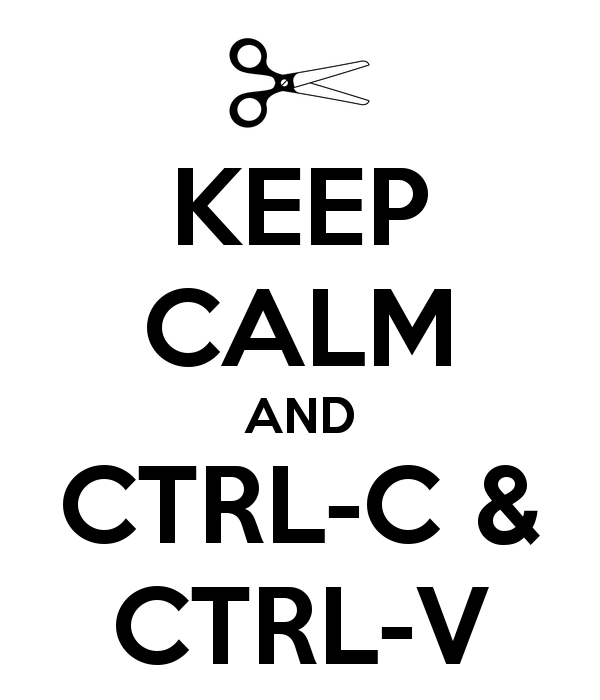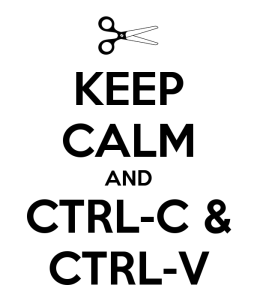My co-worker and I were in a bit of a pinch recently and had to quickly pull data off a large number of VMs as fast as possible. We had a real time crunch to get it done.
Well, Ctrl+C Ctrl+V is one way to do it but you’re better than that. The easier way is to use PsExec and Xcopy/Robocopy to do it. Getting PsExec and Xcopy to play nicely is sometimes a bit tricky. Here’s a really quick and dirty script to get it done. Not the most efficient but it will work in a pinch
1. Copy psexec into a folder on the server you plan to copy your data to. Let’s call this drive D:\DataBackup. Now share it out to Everyone with Read/Write access.
2. Create a .bat file with the following. Let’s call it remotescript.bat and let’s say you are after user profile data. So:
|
1 2 |
xcopy "\\%computername%\c$\Users" /exclude:\\yourservername\DataBackup\excludes.txt "\\yourservername\DataBackup\%computername%\" /e /h /c /y exit |
Let me explain what it does. Xcopy is invoked to look at the local VM’s name under the c:\Users folder. It then excludes and directories you specify in an excludes.txt file located on the file share you created. Then it copies whatever is left to the file share you created under a directory with the VM’s name. The switches are doing the following
/e – Copies all subdirectories, even empty ones
/h – Copies files with hidden and system file attributes
/c – Ignores errors
/y – Suppresses overwrite file confirmation prompts
and when it’s all done exits.
3. Create the excludes.txt file in this same folder. This will contain all the directories you don’t want to copy over. Here’s an example of mine:
\All Users
\Administrator
\Public
\Default
\YourServiceAccount1
\YourServiceAccount2
\YourServiceAccount3
You can even do a wildcard where if it begins with something it won’t copy it. For example, if I have several test accounts that all start with “Test_userID” then I would say:
\Test_
4. In your file share, create a file called VMnames.txt and have 1 name per line. Pretty simple. Export it from wherever you want and massage the data in Excel if you need to. Text to Columns works wonders.
5. Now open up a cmd prompt and go to the folder you have everything staged so far. Run the following where the user ID has admin rights to the VMs:
|
1 |
PsExec -u domain\userID -p xxxxxxxxxx @VMnames.txt -d -c -f remotescript.bat |
Now let me explain this. PsExec is invoked and will pass your user ID and password to the remote machines specified in VMnames.txt and run remotescript.bat. Here is what the switches are doing:
/d – Don’t wait for the script to finish running on each VM. Basically you are telling the script to run on all VMs in parallel. Otherwise you’ll be sitting around all day as each VM finishes copying.
/c – Copy the remotescript.bat to the remote machine
/f – Force the copy in the event remotescript.bat was already copied to the machine. Comes in handy if you did some testing on a few VMs first before letting the script loose on all the VMs.
Hope this helps. You can also use Robocopy which is what I prefer over Xcopy. Just modify the above accordingly. Here’s a standalone Robocopy script I like to use to copy all files, empty folders, and ACLs while still retaining time stamps. Comes in handy all the time:
|
1 |
robocopy "c:\SourceFolder" "\\ServerName\c$\DestinationFolder" /E /ZB /DCOPY:T /COPYALL /R:1 /W:1 /V /TEE /LOG:Robocopy.log |
Here is what the switches mean:
/E – Copy subfolders including empty folders
/ZB – Use restartable mode
/DCOPY:T – Copy file directory timestamps
/COPYALL – Copy all file info (data, attributes, time stamps, ACL, owner info, and auditing info)
/R:1 – Retry failed copies once
/W:1 – Wait 1 second between retries
/V – Verbose logging
/TEE – Writes the status to the console window and to the log file
/LOG: – Specifies log file and will overwrite if there is already one named the same