When was this app published and who did it? We’ve all been in this situation before. We don’t know where the app came from or who published it and have to go through change tickets and emails to track down where it came from. In very large dynamic Citrix environments with many Citrix Admins working on things, this can become a challenge. Citrix change tracking is vital.
One sometimes overlooked feature of XenApp is that it has built in configuration logging. Any time a Citrix Admin makes a change it gets written to the database where it can be reported on. On XenApp 6.5 and older you have to create a separate database for this. With XenApp 7.5 you don’t, it will all get written to the same database that your delivery controller configuration is in.
Here’s a quick run down on how to get it working for XenApp 6.5 (with XenApp 7.5 it’s automatically turned on):
1. Go to AppCenter and right click your farm. Then hit Farm properties:
2. Click Configuration Logging in the properties bar and click “Configure Database”
3. Type in your SQL Server name and service account user credentials. And yup, you can use an Oracle database if you choose to.
4. Type in a database name. I am assuming you have had your DBA create an empty database for you already.
5. Leave all the advanced options default except for “Use encryption”. Set this to No. In most environments you are not going to be using SSL to connect to your SQL environment. If you leave it set to Yes you will get an error saying something like this later when you attempt to test the connection:
Failed to connect to the logging database.
The database returned the following error:
A connection was successfully established with the server, but then an error occurred during the pre-login handshake. (provider: SSL Provider, error: 0 – The certificate chain was issued by an authority that is not trusted.)
6. Verify all your settings are correct and hit “Test Database Connection”
7. You should get a confirmation like this. Hit Finish.
8. Now you’ll be returned to the configuration logging setup box. Check “Log administrative tasks to Configuration Logging datbase” and “Require administrators to enter database credentials before clearing the log”. Hit Ok.
9. Now right click History (which is called Logging in XenApp 7.5 Citrix Studio) and click Get log.
10. It’s going to give you a warning saying you don’t have a filter applied, don’t worry just hit Yes to continue.
11. You’ll get a popup asking to enter your logging credentials again, the same credentials you used to setup the database. Type them in and hit OK.
12. Voila, there’s your first entry of you turning on configuration logging. From here on out any change a Citrix Admin makes will be logged.
13. You can set filters to return just the data you’re looking for.
14. This is great but what if you want to have a daily report emailed to you and other Citrix Admins at the end of the day with all the changes that happened on the Citrix farm? This is where Powershell comes in. You can get all this data pulled in via Powershell and emailed out very easily. I’m working on a script and will post it right here on my blog once it’s done.

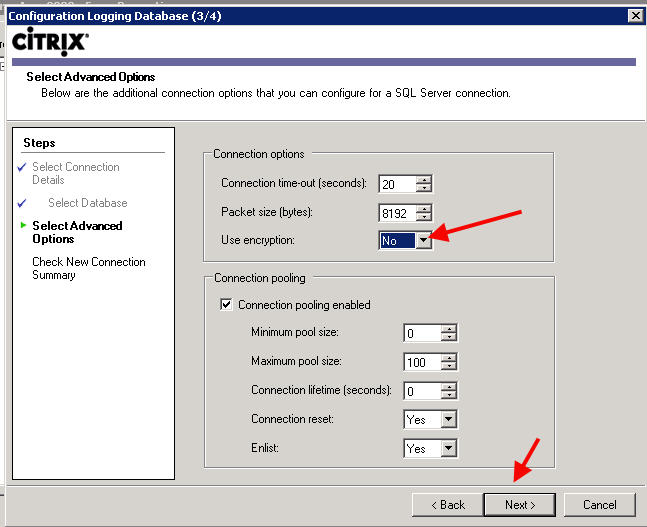
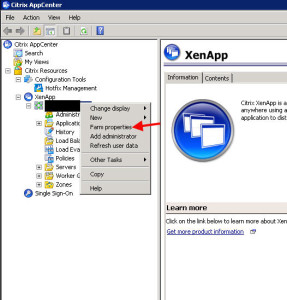
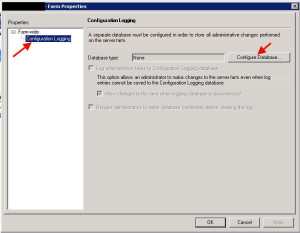
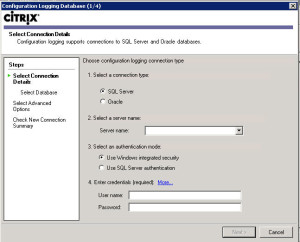

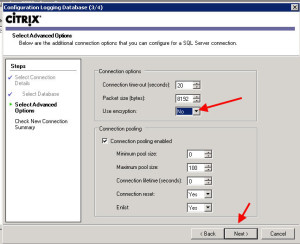
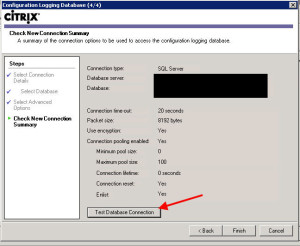
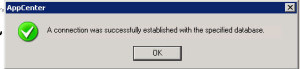
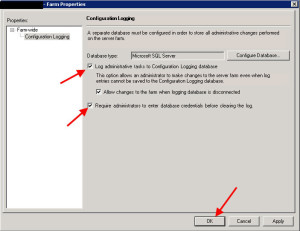
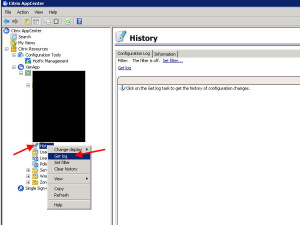
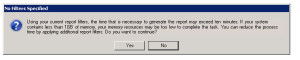
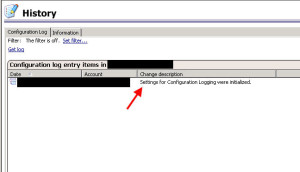
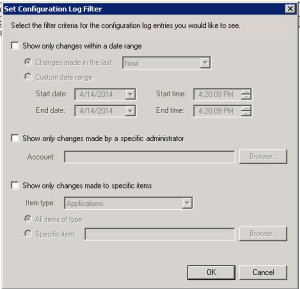





Phil
June 2, 2014 at 6:53 AM
Hi Jason
Any news on the reporting script 😉
Mark Liechty
June 24, 2014 at 11:58 PM
Thanks for the great walk-thru. You said at the end of the post you were going to be putting up a change script to e-mail changes. Any luck with getting it tuned. I appreciate the help.
Jason Samuel
July 1, 2014 at 11:51 PM
Sorry guys, I was about half way through it and haven’t had a chance to finish it. Several new projects on my plate recently. I will definitely update you both as soon as it’s ready.
Nil
August 14, 2014 at 7:33 PM
I’m also looking forward to the script. Thanks Jason!
Todd
May 13, 2015 at 8:31 AM
Thanks for the tip in #5, fixed my issue!