After your install XenApp 6.5 and setup your web interface site under Web Interface 5.4, you may notice that going to the web interface will show you a plugin install page like this if you don’t have the right web plugin installed on your system:
The problem is when you click on this install button, it takes the user to:
http://www.citrix.com/site/SS/downloads/index.asp
where they have to dig around and find the proper plugin. This is a horrible end user experience because they don’t know what to download and can get confused and frustrated.
So instead, you can host the web plugins for the different OSes on your web interface server itself just like previous editions of Web Interface. Here are the steps to do this. I installed on XenApp 6.5 and Web Interface 5.4 on a Server 2008 R2 for this example so these are 64 bit paths. Just edit the path below to regular “Program Files” if you are using a 32 bit OS.
1. Go to:
c:\Program Files (x86)\Citrix\Web Interface\5.4.0\Clients
you will notice it is empty like below:
2. Now go to your XenApp 6.5 media/install files and drill down to the Windows clients folder:
Citrix Receiver and Plug-ins\Windows
3. Copy the “Windows” folder into the “c:\Program Files (x86)\Citrix\Web Interface\5.4.0\Clients” folder. You can also copy over the Java, Linux, and Mac folders if you support those clients but in this example, I am only copying over the Windows clients.
4. Once everything is copied, go into the Windows folder and you will see all the clients listed:
5. Now go to the Web Interface console and click Client Deployment on your XenApp website. Make sure “Offer upgrades for clients” is checked if you want users to be prompted to upgrade their clients when they hit the WI and are detected to be running an old version. By default this is unchecked and that is fine if you don’t want to give them an option to update just yet.
7. Now the fun part, go to:
c:\inetpub\wwwroot\Citrix\XenApp\conf
and open the WebInterface.conf file in Notepad. Scroll down till you get to the ICA clients section which is commented out by default.
8. Since Citrix Receiver 3.0 that is currently shipping with XenApp 6.5 has the Online Plugin version 13.0.0.6684 embeded, you can uncomment this line and instead of “CitrixOnlinePluginWeb.exe” type “CitrixReceiver.exe”. This will give users the option to install the Citrix Receiver instead of a legacy Online Plugin:
9. You don’t have to do an iisreset as the change should be instant but for good measure, you can:
10. Now when you go to the web interface in your browser, you will notice the green Install button is there but there is also a little check box underneath that says “I agree with the Citrix license agreement”. This means the install file is being hosted on the web interface server now. Check the box and hit Install:
11. Save or Open the file depending on what your browser prompts you with (I am using Firefox):
12. Run the file to install the Citrix Receiver:
13. It will prompt when complete unlike some older Online Plugin versions:
14. Click Continue on the Web Interface once the installation is complete:
15. Now you can logon. If you have passthrough authentication enabled, it should log you in automatically if using Internet Explorer. In Firefox, make sure to enable NTLM passthrough for the URL and it will do the same. Here is my article I wrote a while back on how to do this targeted at Sharepoint admins but the same steps will work for your web interface URLs:
Otherwise it will give you the Explicit logon prompt:
15. Now you may not want to deploy Citrix Receiver to your end users and just want to remain on a legacy version of Online Plugin. This is fine too. All you have to do is manually create a “Online Plug-in” folder under:
c:\Program Files (x86)\Citrix\Web Interface\5.4.0\Clients
and drop your legacy plugin executable in there:
and then make sure your WebInterface.conf is uncommented and says “CitrixOnlinePluginWeb.exe”:
16. If you want to force your users to run a minimum version of the Online Plugin or otherwise get the “Install the latest plugin” screen, you can append the version number to the end of the string. In this example, I only want to let users connect and bypass the Install screen who are using 11.2 or greater so I typed:
ClientIcaWin32=Filename:CitrixOnlinePluginWeb.exe,Directory:Windows,Mui:Yes,ClassID:238f6f83-b8b4-11cf-8771-00a024541ee3,Version:11.2.0
A few things to note on client detection and Firefox vs. Internet Explorer. IE can detect the difference between lets say version 11.2.0.31560 vs. 12.0.3.6. But Firefox cannot. Firefox can only detect if a client is installed or not, it cannot detect version numbers. So if you specify in your WebInterface.conf that only 12.0 clients can connect without the update screen and the user connects using 11.2 with Firefox, they will not get the update screen. If you run a manual client detection under Settings > Run Client Detection, it will say “The preferred client is already available on your computer.”
In IE, it detects the client version just fine. To test, make sure a legacy online web plugin is installed on your system such as 11.2.0.31560 for example. Edit your WebInterface.conf like above and set the version to “11.2.0.31560”. Hit the web interface and you will passthrough with no issue. Now edit the string again and change it to “11.2.0.31561”. Try going to the web interface and you will now get a prompt asking you to update.
So please keep the browser client detection issues in mind if you do allow your users to run browsers other than Internet Explorer. There are better ways to rollout a client update to your user base that are more controlled and less “error prone” if browser flavor is a concern in your environment.

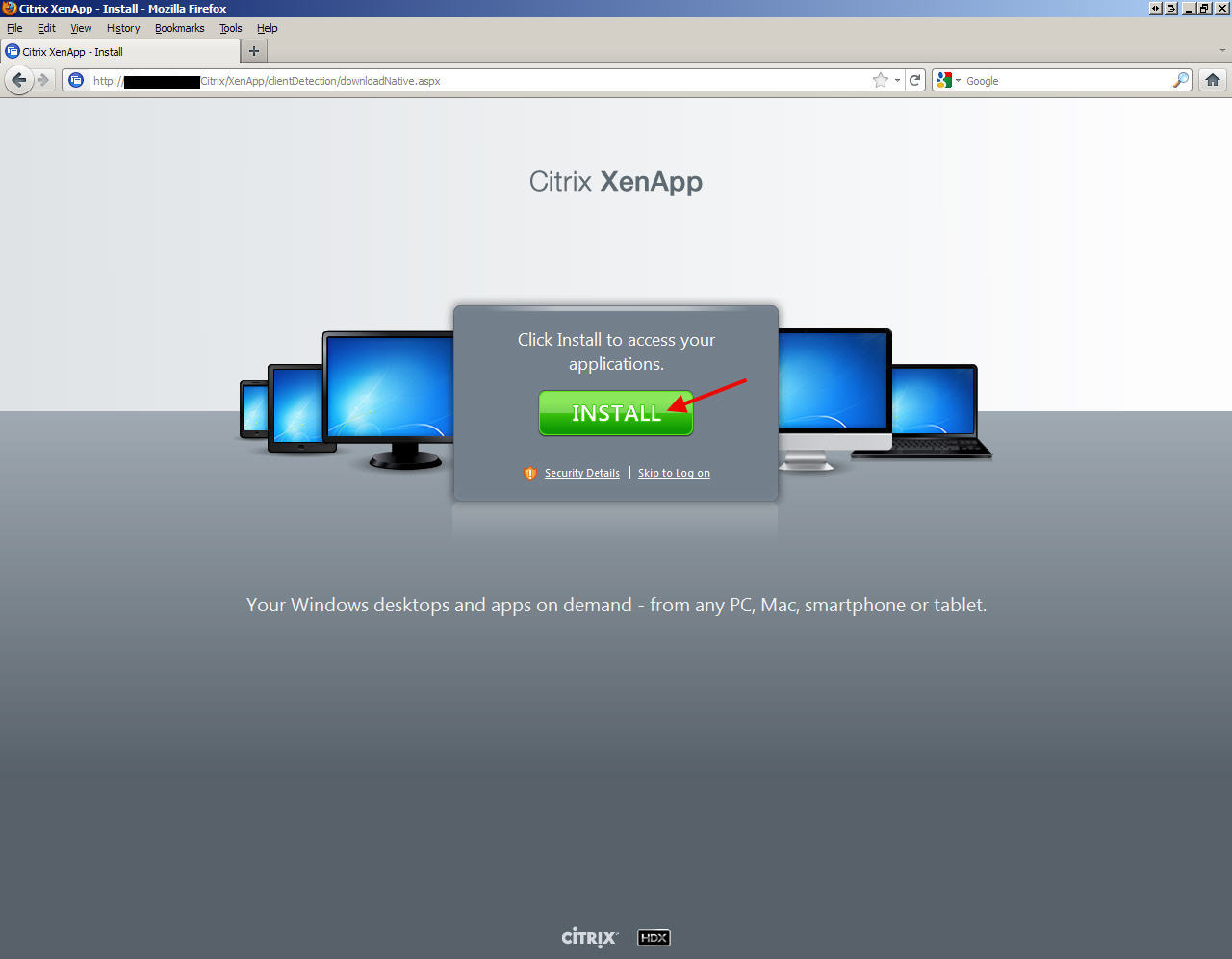
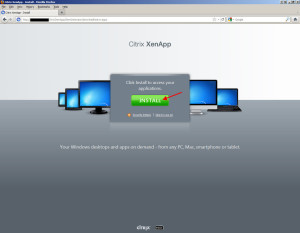
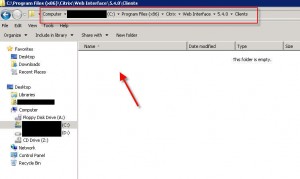
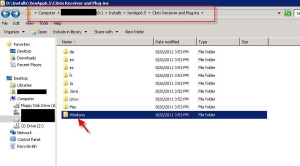
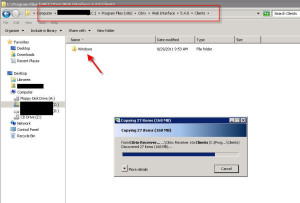
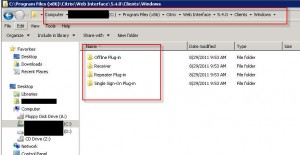
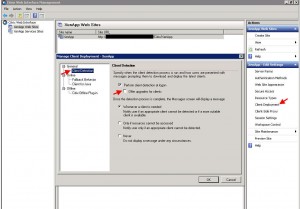
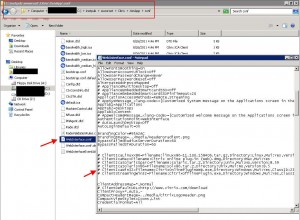
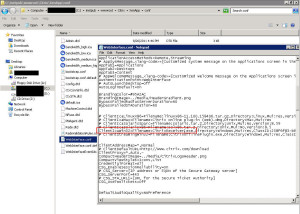

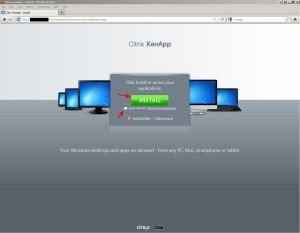
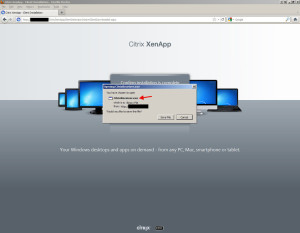
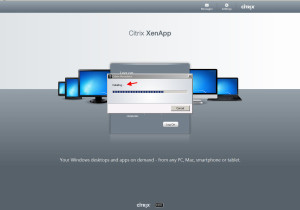
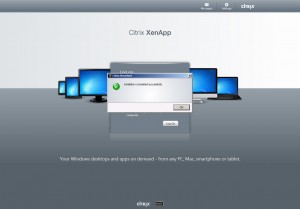
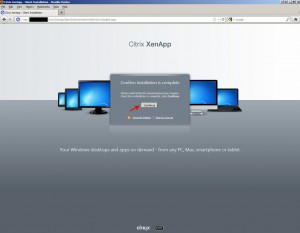
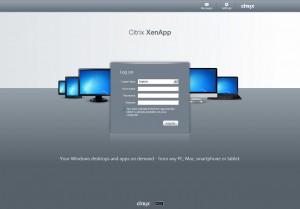
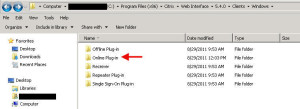
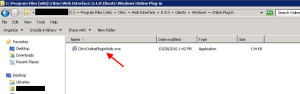
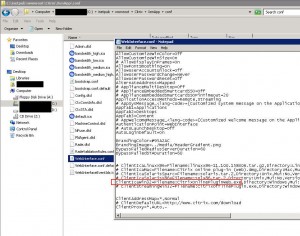





Hardeep
September 1, 2011 at 11:06 AM
Can users install this without admin rights?
Jason Samuel
September 1, 2011 at 12:57 PM
@Hardeep
Unfortunately no, the user cannot install the client without being a local admin on the workstation. You can push the install using GPO or you can let the user fallback to the Client for Java.
steven stirling
September 2, 2011 at 8:01 AM
Citrix claims you can install the regular receiver client without admin rights, it’s the enterprise version that requires them.
Hardeep
September 2, 2011 at 9:47 AM
I had time to test this today with a computer that had “online web plugin v12” installed and with a user without admin rights. It didn’t work. Take a look… http://goo.gl/ZhuI3
Hardeep
September 2, 2011 at 9:50 AM
Also wanted to add that I was trying to install receiver for web access and not receiver Enterprise.
Jason Samuel
September 2, 2011 at 1:08 PM
I know that the Online Web Plugin (pre-version 13) could be installed without admin rights by the user (and only for that user, not everyone on the PC). It installs to that users AppData folder only. But I have not tried it with Receiver 3.0/Online Web plugin 13 yet. I was under the impression Receiver required admin rights to install. I think I was confusing it with Receiver Updater 3.0 (the one that works with Merchandising Server to update Receiver and all the plugins).
But Steven is correct, the 3.0 manual says it can be installed without admin rights like the previous online plugins:
http://support.citrix.com/proddocs/topic/receiver-30-windows/ica-receiver-overview.html
“Citrix Receiver (standard) is a smaller package that is installed with the CitrixReceiver.exe installer file. Administrative rights are not required to install this package, enabling installation by standard users.”
Hardeep, your screenshot doesn’t work for me. But if you are getting an error saying another version of the plugin is installed, this is normal if it is pre 11.1. You have to uninstall the old version and install Receiver 3.0 for it to work. I actually had a similar compatibility error because I had the Receiver Enterprise client installed already and had to uninstall it for Receiver 3.0 to work. Please double check the version installed on the users PC.
AnalogKid
September 5, 2011 at 12:07 AM
That worked like a charm and saved me a bunch of time. Thanks!
Frank
October 19, 2011 at 1:45 PM
Hi,
Thanks very much for the information, work very good!!
Regards,
Frank
Prince
October 30, 2011 at 11:06 PM
Many thanks!
Mark Jubb
November 3, 2011 at 9:16 AM
Excellent blog post and saved me from wasting a whole load of time trying to work out why the clients wouldn’t download – thanks!
john griffin
November 20, 2011 at 8:51 PM
Excellent post Jason. Found this extremely helpful. If only Citrix had this quality of documentation on their website…
Jason Samuel
November 21, 2011 at 10:11 AM
Thanks everyone, glad to help!
@john griffin
Thank you John, that is very flattering. 🙂
Andrea Nielsen
November 30, 2011 at 10:58 AM
I can get this to work on firefox but on IE version 8 I get this error:
An error occurred while trying to access the requested resource. Contact your system administrator. Log ID: 24aa9a66
Any suggestions ? Thanks for the post!
Andrea Nielsen
November 30, 2011 at 11:27 AM
Nevermind I figured it out. I had to uncheck display settings button to users under Session Settings, General, User Customizations. It works like a champ now. Thanks again.
stagnant
December 1, 2011 at 9:15 AM
Thank you SO much! This worked perfectly for me. Much easier than scouring the Citrix documentation for a straightforward guide!
Pingback: Blogs Citrix by didi2102 - Pearltrees
Fred
December 9, 2011 at 4:41 AM
Thank you Jason, works great !
Davdi
December 15, 2011 at 9:28 AM
Great Article!!! Worked like a charm.
David
December 15, 2011 at 9:29 AM
Great Article!!! Worked like a charm. Thanks for the post!!
Clint
December 29, 2011 at 9:14 AM
Has anyone had problems with enterprise receiver 3.0 and windows xp? It will install for me but once the user WITHOUT admin rights tries to run a hosted application on xenapp it errors.
WIndows 7 works fine
Anyone see this?
thanks!
Dimix37
January 24, 2012 at 2:06 PM
Hi,
It could be stupid, but, be careful if your explorer hide the extension.
I lost 20min only because my client was in fact : CitrixOnlinePluginWeb.exe.exe.
I know, it’s stupid, and annoying !
After, everything work’s fine.
I would like add an observation : the WebInterface doesn’t take care about sub-directory path, and find the “ClientIcaWin32=Filename:” value (CitrixOnlinePluginWeb.exe), independant of the path inside Clients/Windows directory.
Thanks for your article !
Mark W
January 26, 2012 at 2:57 PM
This posting is great and works like a charm.
I have a followup question. After the first user installs the citrix receiver, any other user is still presented with the install button even though the citrix receiver is installed. Once these subsequent users enable the ActiveX control they are presented with the expected login screen. Is this what my users can expect or is there a way to detect that the receiver is installed and not present that screen?
Thanks in advance,
Mark
Rob C
February 15, 2012 at 9:03 AM
Thank you for the infomation. This worked AWESOME!!!
Carlos V.
February 16, 2012 at 4:51 PM
Thanks Jason for sharing your wealth (knowledge)… Appreciated!
Saludos!
James Y.
February 17, 2012 at 9:21 AM
Great Howto! Thanks for sharing.
Kevin W.
February 17, 2012 at 11:37 AM
Does anyone know how to make this work with citrix merchandise server?
Ricado Vicente
February 24, 2012 at 8:07 AM
You can also use Citrix Receiver Package Installer switches to deploy the receiver through policy. This is seemless to users.
To configure and install the Citrix Receiver for Windows using command-line parameters
http://support.citrix.com/proddocs/topic/receiver-30-windows/ica-configure-command-line.html
Cheers,
Pingback: How to Deploy Citrix Receiver or Online Web Plugin for XenApp 6.5 on Web Interface 5.4 « Technical Knowledge Base
Justin
April 19, 2012 at 10:12 AM
great info, thanks much for the article.
I adjusted mine to push the enterprise receiver, worked like a charm!
dum-dum
September 17, 2012 at 2:09 PM
Our Web Portal page doesnt seem to detect any local instances of Reciever, regardless of client OS. Is there something in the webconfig I can check?
Pingback: Setup Citrix Receiver Enterprise Version On Clients Without Administrator Rights | Cloudmedy
Joshua
July 26, 2013 at 12:39 PM
Just wanted to say thank you. This certainly helped us out.