I’m not an Altiris expert by any means but I did help troubleshoot a new install of Altiris ServiceDesk 7 on a Windows 2003 x64 server running IIS 6 today. Basically every time you clicked on the Altiris Process Manager icon on the desktop, it would give you an XML error.
The XML page cannot be displayed
Cannot view XML input using XSL style sheet. Please correc the error and then click the Refresh button, or try again later.
A name was started with an invalid character. Error processing resource http://localhost/ProcessManager/. Line 1, blah blah blah
I skimmed over the requirements section in the ServiceDesk deployment guide and it did not state if IIS needed to be in 32 bit mode or 64 bit mode. I assumed 32 bit mode would be fine and did the following to resolve the issue. If you want to run it in 64 bit mode (assuming Service Desk 7 will run in 64 bit mode), you just need to leave IIS running in 64 bit mode. I did not try it so let me know if it works for you.
Now on to the instructions for running Altiris Service Desk in 32 bit mode:
1. Install .NET 3.5 SP1 using the dotnetfx35.exe installer. It is a 197 MB file and can be downloaded here:
2. Install IIS normally.
3. Since you are installing Service Desk 7 on a Windows 2003 x64 server, I figured I would make IIS run in 32 bit mode instead of 64 bit mode. Go to a command prompt and type:
cscript %SYSTEMDRIVE%\inetpub\adminscripts\adsutil.vbs SET W3SVC/AppPools/Enable32bitAppOnWin64 1
**** If you want to try running it in 64 bit mode, give this a shot instead of the above. I have no idea if it will work or not since I didn’t try it:
cscript %SYSTEMDRIVE%\inetpub\adminscripts\adsutil.vbs SET W3SVC/AppPools/Enable32bitAppOnWin64 0
4. Open IIS Manager and expand the “Web Service Extensions” folder. See if ASP.NET v2.0.50727 (32-bit) is in there. If it is, click on it and set it to Allow. If it is not there, go to:
C:\WINDOWS\microsoft.net\Framework\v2.0.50727\
In command prompt and then type:
aspnet_regiis.exe –i
which will register ASP.NET with IIS. Now go back to IIS Manager > Web Service Extensions and refresh. You should see it in there now. Set it to Allow.
5. Now click on the Altiris Process Manager icon on your desktop. The website should display now. Double check the application event log for any .NET related errors if it doesn’t come up. You should see the below if all goes well:

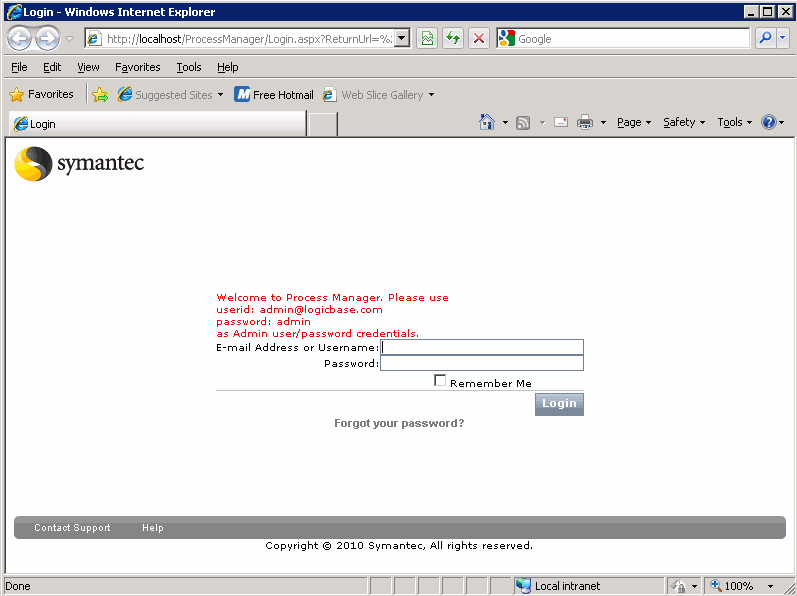
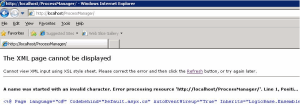
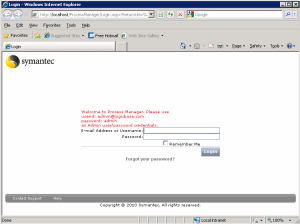





Pingback: Tweets that mention Installing Altiris Service Desk 7 on Windows 64 bit and IIS 6 | JasonSamuel.com -- Topsy.com