A simple way to test if your MTA (mail transfer agent such as Exchange) is accepting email is to build the message by hand and watch the response codes from the server. You can run this from the server console from a command prompt or remotely if you have the SMTP port to the server open. Remember, once you are in the telnet session, don’t use backspace if you misspell something! You’ll get an unrecognized command error if you do. Just press enter and retype your command correctly if you do misspell something.
telnet localhost 25
This will open a telnet window to the server on SMTP port 25 and the server in return will send a 220 response code, the FQDN (Fully Qualified Domain Name), mail server version, and typically a time stamp as well. Next you type:
helo
The mail server will respond with 250 response and it’s FQDN and say “Hello”. You can also use:
ehlo
There is no difference using the commands except that EHLO returns info about the mail server’s capabilities along with the 250 response code such as the maximum SIZE of a messsage for example. It’s useful to see exactly what your mail server is going to accept from a client. EHLO is the more recent command by the way. Pretty much all MTAs out there are going to accept either command nowadays.
This means the mail server is ready to accept more commands. Now it’s time to begin composing your email:
mail from: [email protected]
You should get a 250 response code and say the Send is OK. Now type who you are sending it to:
rcpt to: [email protected]
You will get a 250 response for the email address. You can add more recipients by just typing additional lines like above. Next it’s time to build the body of the message. Type:
data
and you will get a 354 response code saying you can begin input. First type a subject line for your message:
subject: Test email
Remember, type this on the very first line and then press <Enter> twice. Now you can start typing your message body. Once you are done with your message body, press <Enter> to start a new line and type nothing on this line except for a period. Then press <Enter> again and you will exit out of the message body and immediately submit the email to the MTA’s queue for delivery. You should get the test email within seconds if your mail server is working properly! Make sure to check your Junk E-mail folder just in case your mail server marks your test email as spam. To exit your telnet session, just type:
quit
and press <Enter> and you’re done. Simple, right? 🙂
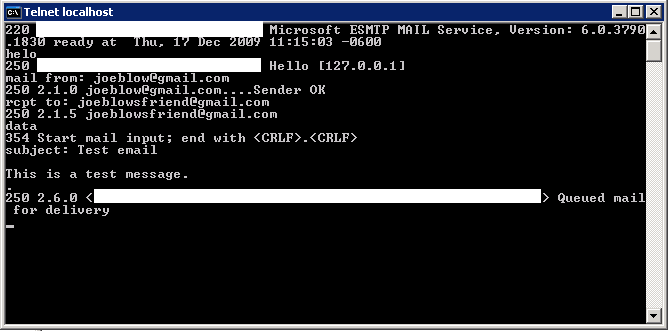






Payclefluepay
June 21, 2011 at 2:46 PM
Hello all! I like this forum, i found many gripping people on this forum.!!!
Great Community, respect all!
Rob D.
September 3, 2012 at 7:14 AM
Why would my sent time stamp show none or be blank when I use this method to test email?